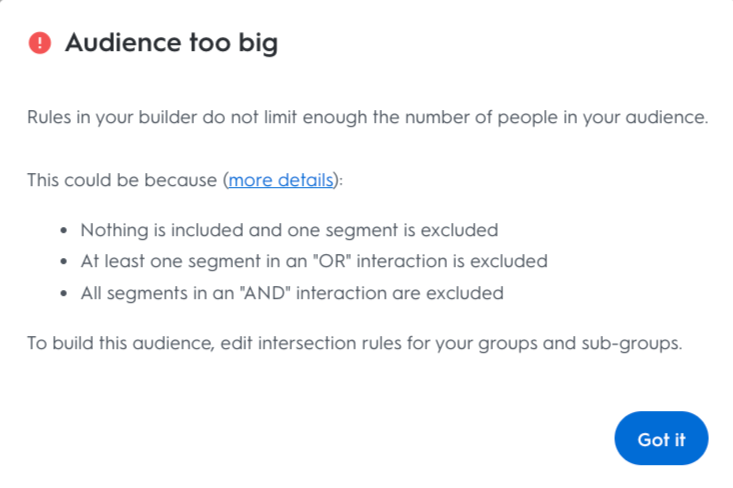
Customizable Audience
Use this audience type to create highly targeted audience groups from Criteo-powered data and your data.
Let’s look at a few examples:
You are a fitness brand looking to acquire new customers who have never purchased from you before and are potentially interested in your new line of sneakers. You can use Customizable Audience to target people who are fitness enthusiasts AND in-market for sneakers but EXCLUDE those in a Contact List from your CRM and all buyers from an Events segment.
You are a fashion brand looking to re-engage and retain lapsed customers by introducing your upcoming collection to entice them to return to your site. You can use Customizable Audience to target lapsed buyers from an Events segment AND INCLUDE those in a Contact List from your CRM who haven’t made a purchase in the year.
The combination of these segments will allow you to create a single audience that you can reach with precision in your ad sets.
How to create a Customizable Audience
1. From the left navigation panel, head to Audiences and click on the Create audience button.
2. From the menu that opens, select Customizable Audience.
Name and Build Audience
3. Name your audience.
4. Build your audience by dragging-and-dropping segments from the left panel into the Audience Builder space in the right.
Manage Visitors
Easily control what type of visitors (buyers or non-buyers) will be included in your audience without manually creating Event segment. You can include or exclude visitors or buyers using toggles. Also, a day’s range since last visit is available in case of non-buyer exclusion.
There are two main toggles:
Exclude Buyers:
When toggled to the OFF position (default value), your audience will include all buyers.
When toggled to the ON position, your audience will not have any buyers.
Exclude Visitors (non-buyers):
When toggled to the OFF position (default value), your audience will include all the visitors from your site (0-400 days).
When toggled to the ON position, your audience won’t have the visitors that you set in the date range for Days since last visit text input present below this toggle.
If you set the Days since last visit as 0 to 60, your audience will exclude all visitors that visited your site in the last 60 days.
Every time you use this feature, an Events segment will be automatically added to your audience configuration and to the segment library, if you want to reuse or edit.
The segment will have right algebra expression (AND) and will be combined with the previous segments you have included or will be generated below an empty segment field for you to decide what segment(s) to include in your audience (by drag and drop from the list of segments available).
Customize Audience
6. Choose to Include or Exclude the segment from your Customizable Audience by selecting the options at the top left of the added segment.
7. Click the "+" icon on the left to add another segment to your Customizable Audience.
8. Select "AND" or "OR" on the left of the Audience Builder to define the relationship between the segments.
AND narrows down your audience size as your targeted user must be from all the selected segments to be included in the audience.
OR increases your audience size as your targeted user need only be in one of the selected segments to be included in the audience.
Subgroup Audience Segments
9. Click on the list icon at the top-right of each segment to create a subgroup of segments. Within each subgroup, you can apply steps 5 to 7.
What types of users are included in a Customizable Audience
Customizable audiences will target users that fit the parameters based on the include and exclude rules you set for the segments that make up your Customizable audience.
To exclude users who have taken specific actions on your site, such as past buyers, create an Events Segment that includes “Customer Type > All buyers” and use the Exclude rule only to target non-buyers.
The Events segment empowers you to flexibly Include AND/OR Exclude people by last purchase date, visit, or other behaviors to ensure audience targeting precision.
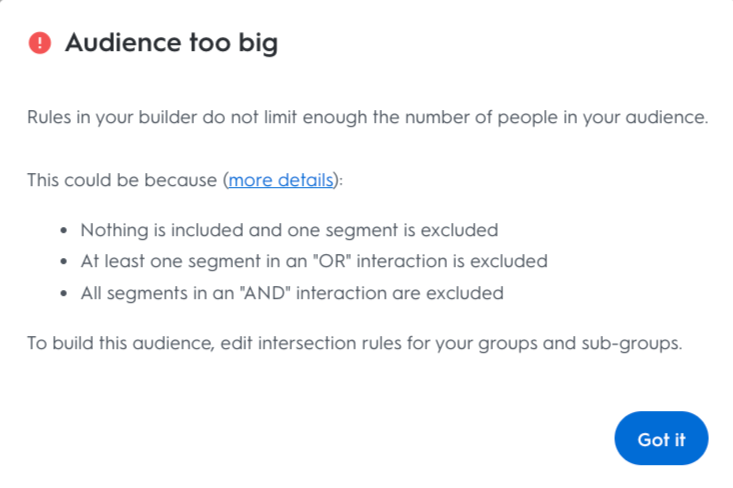
Troubleshooting
You might see this error message indicating that your audience size is too big because the rules in your Audience Builder do not sufficiently limit the number of people in your audience.
This could be because:
Nothing is included and one segment is excluded.
One segment in an "OR" grouping is excluded.
Two segments in an "AND" grouping are excluded.
