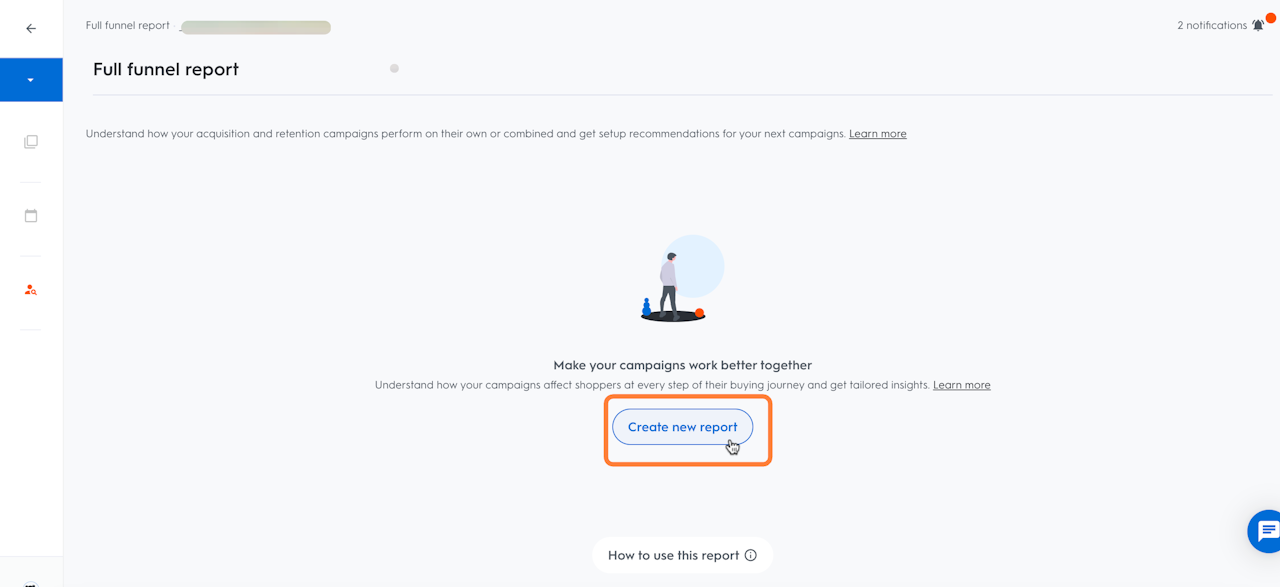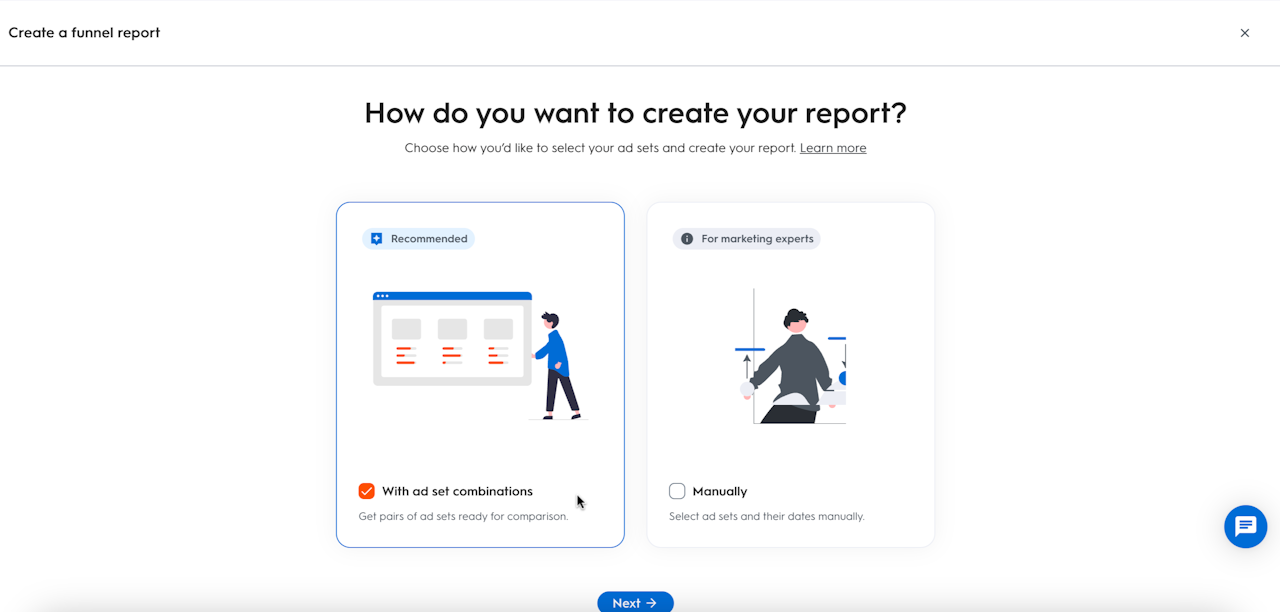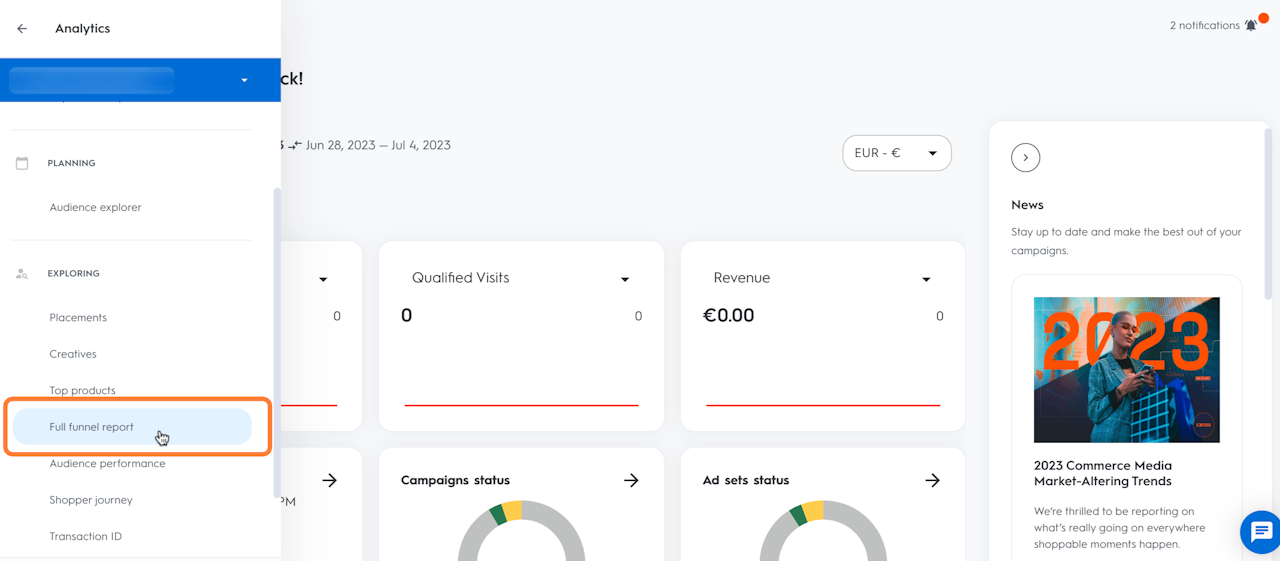
Full Funnel report
The Full funnel report is a dashboard available under the Analytics section in Commerce Growth.
This dashboard provides you with an easy-to-use view of the impact that investing in new traffic will have on lower funnel campaigns, including how that translates into more buyers overall and new first-time buyers.
Terms & Definitions
Below are the definitions for the default settings in the report:
Upper Funnel: All ad sets with “revenue type” not including conversion or revenue → typically ad sets with awareness or consideration goals.
Lower Funnel: All other ad sets, mostly with conversion/revenue goals.
Exposed users: The number of people that have seen one ad in the selected period.
Website visitors: The number of people that have visited your site or app in the 24 hours after seeing one of your ads.
First-time buyers: The number of people who bought something for the first time from your site or app in the 30 days after seeing one of your ads. (Based on Criteo data).
Buyers: The number of people who bought something from your site or app in 30 days after seeing one of your ads. (Based on Criteo data).
% First-time buyers (inflow vue): share of first-time buyers vs. total buyers for a given bucket (i.e. % of first-time buyers out of total buyers within the Upper Funnel ad sets)
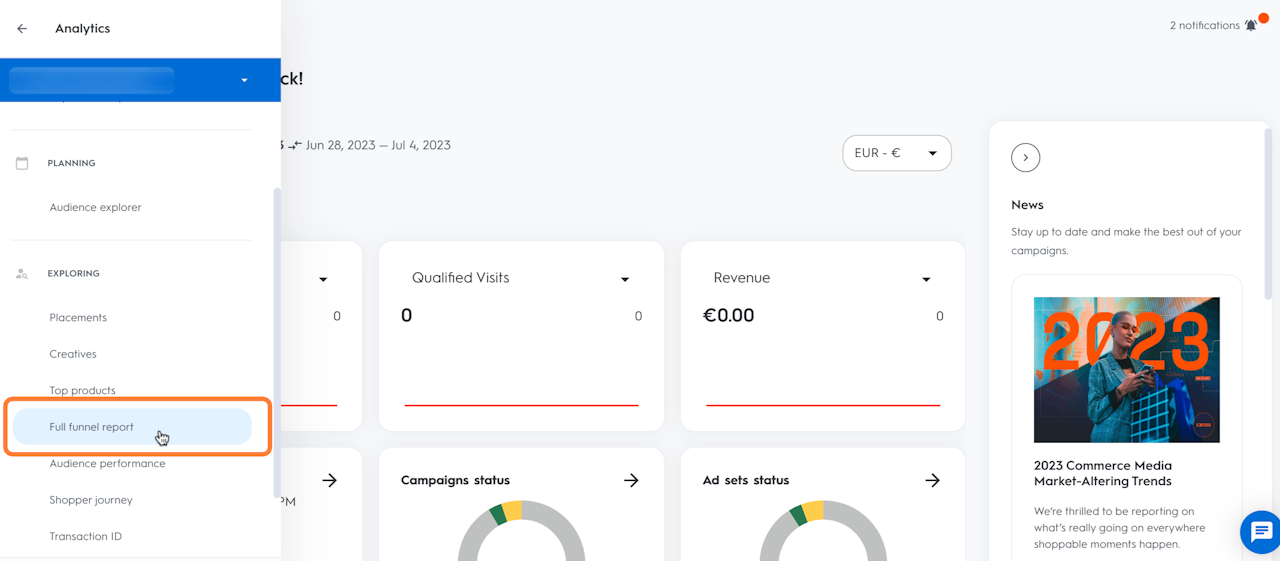
How to set up full funnel report
To set up and access your full funnel report, follow these steps:
In the Commerce Growth platform, select Analytics from the left navigation bar.
Use the left navigation bar to select Full funnel report.
Click on Create new report.
Choose how you would like to select your ad sets and create your report. You can choose between two options:
a. with ad-set combinations:
i. The recommended setup provides up to 6 preselected Upper Funnel / Lower Funnel classifications for Ad Sets.
ii. First, select a period and based on that setting, relevant Ad Sets within this range will be checked if they were live and grouped based on the following rules:
> All adsets selected for upper funnel vs. all for lower funnel (based on default definition - see “Terms and Definitions” section on this page).
> The one upper funnel ad et with most exposed users vs. all lower funnel adsets.
> The one upper funnel adset with most visitors vs. all lower funnel
b. manual
For the manual approach Ad Sets in upper funnel and lower funnel will be pre-selected based on default definition (see “Terms & Definitions” section on this page).
This view should be leveraged if you have no “upper funnel “adsets (based on the definitions above); if you have only adsets optimising on conversions, the “manual” view should be used.
Select your report's date range.
Select an ad set combination.
Select Run report.
How to read / use the report
The Full funnel report consists of 4 sections:
Details section: Review the settings you have chosen for your report. You can also edit your report here.
Summary: Understand, in one sentence, the impact of your upper funnel campaign on your LF campaigns.
Funnel visualization: see, in detail, the total number of users for each user category, as they move through the funnel:
o Upper funnel only: users exposed to upper funnel ad sets only
o Upper and lower funnels: users who are exposed to both upper and lower funnel ad sets
o Lower funnel only: users exposed to lower funnel ad sets only.
Performance metrics: Learn about the uplift each type of user brings to the overall program; Available for:
o Website visitors
o Buyers
o First-time buyers