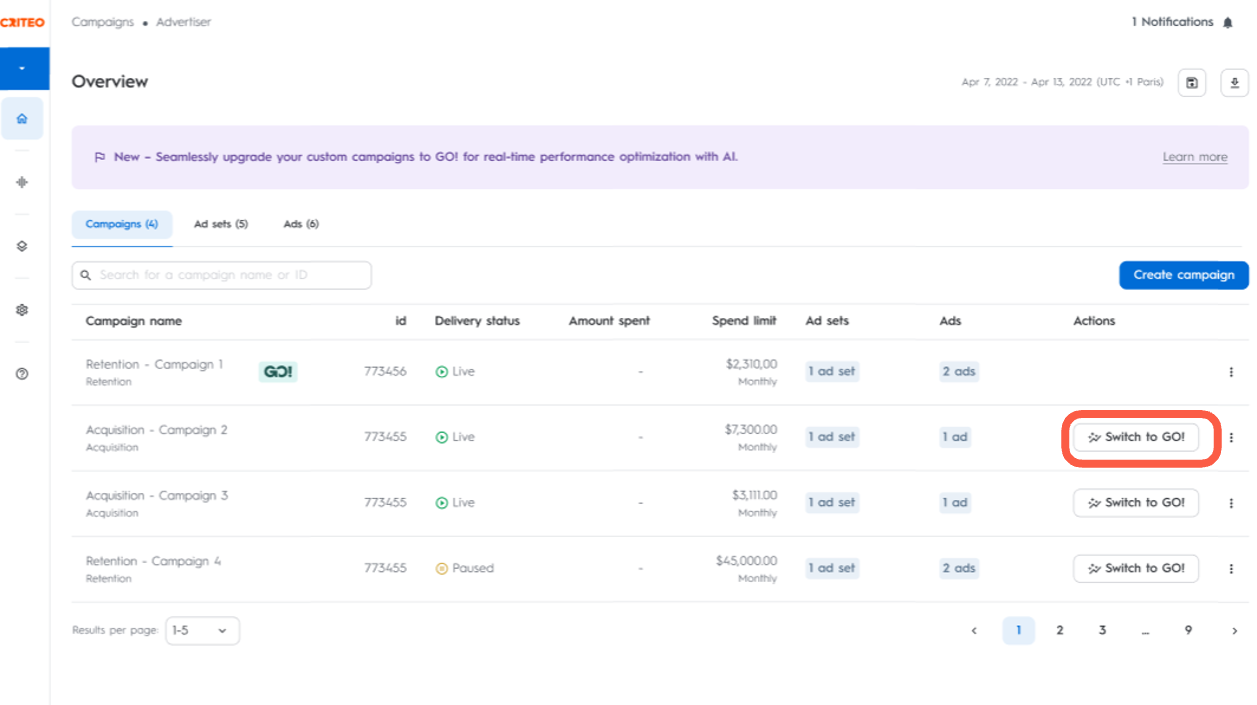
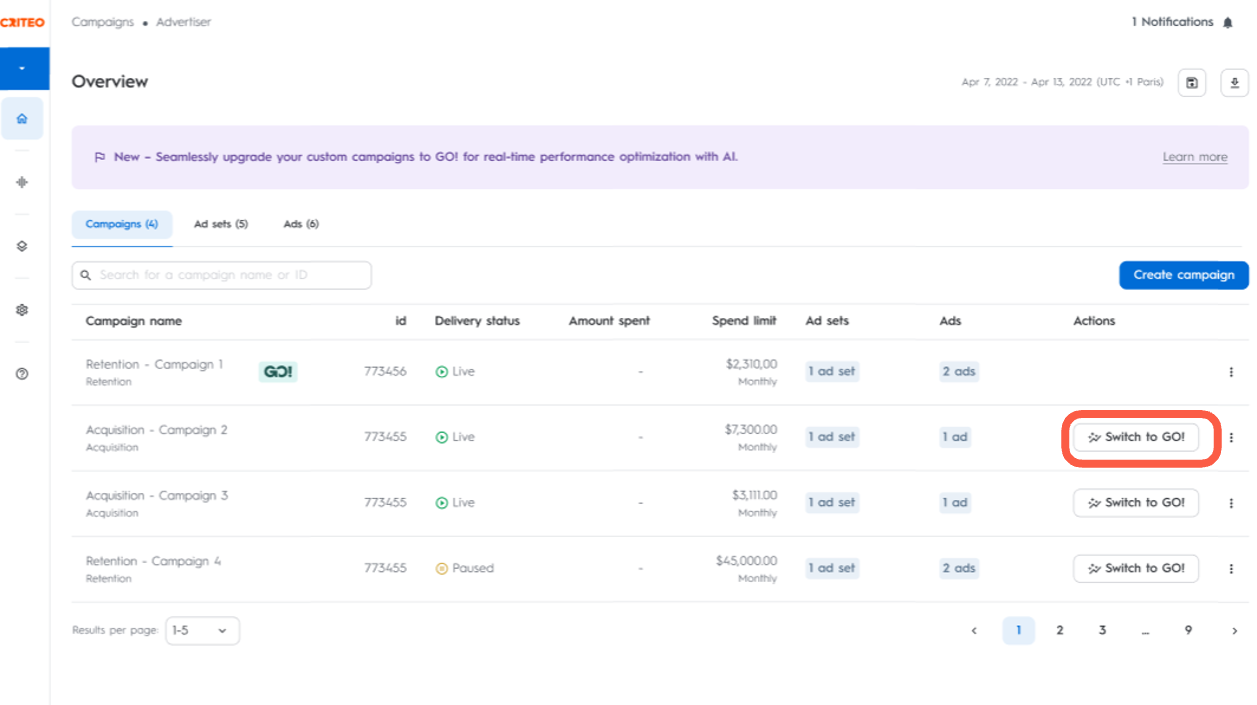
Introducing the 'Switch to GO!' button
The Switch to GO! button is a feature available in the Campaigns section within Commerce Growth that allows you to convert your existing campaigns to GO! campaigns with ease.
Why use it?
Smart campaign management: GO! Campaigns streamline your advertising workflow.
Maximize performance: AI-powered setup automatically adjusts targeting, bidding, and creative delivery to achieve your best possible results across all campaign objectives.
Continuity in performance: all valuable learnings from previous campaigns are retained and carried forward.
Preserve campaign learnings: convert eligible ad sets to GO! Campaigns without losing valuable optimizations or requiring a new ramp-up period.
Effortless transition: automatically pre-filled settings make migration quick and convenient.
When to use it?
Use the Switch to GO! button when:
You want to simplify campaign management while maximizing performance.
You have eligible custom campaigns that you'd like to convert to GO! format.
You want to take advantage of the GO! Campaign benefits without rebuilding campaigns from scratch.
How does it work?
Once you switch a campaign to GO! campaign, we’ll analyze your current setup and recommend the best GO! strategy for your campaign.
In some cases, we’ll even auto-optimize your campaign setup to deliver better results - no extra effort required.
Based on your current configuration, we’ll select the template we believe is best suited to your campaign:
Drive new traffic: get people to discover your brand and browse your site.
Acquire new customers: trigger first-time conversions by targeting high-value customers for your brand.
Maximize conversions: drive more value from new and returning customers.
If you feel it’s not the right fit, feel free to reach out to us by getting in touch with your Criteo representative or creating a new GO! Campaign using one of our optimized templates to get the most out of your strategy.
How to access it?
In Commerce Growth, using the left navigation bar, navigate to the Campaigns section.
Eligible campaigns will display the Switch to GO! button.
